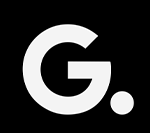Slow Mac? Improve Speed with These Tips & Tricks
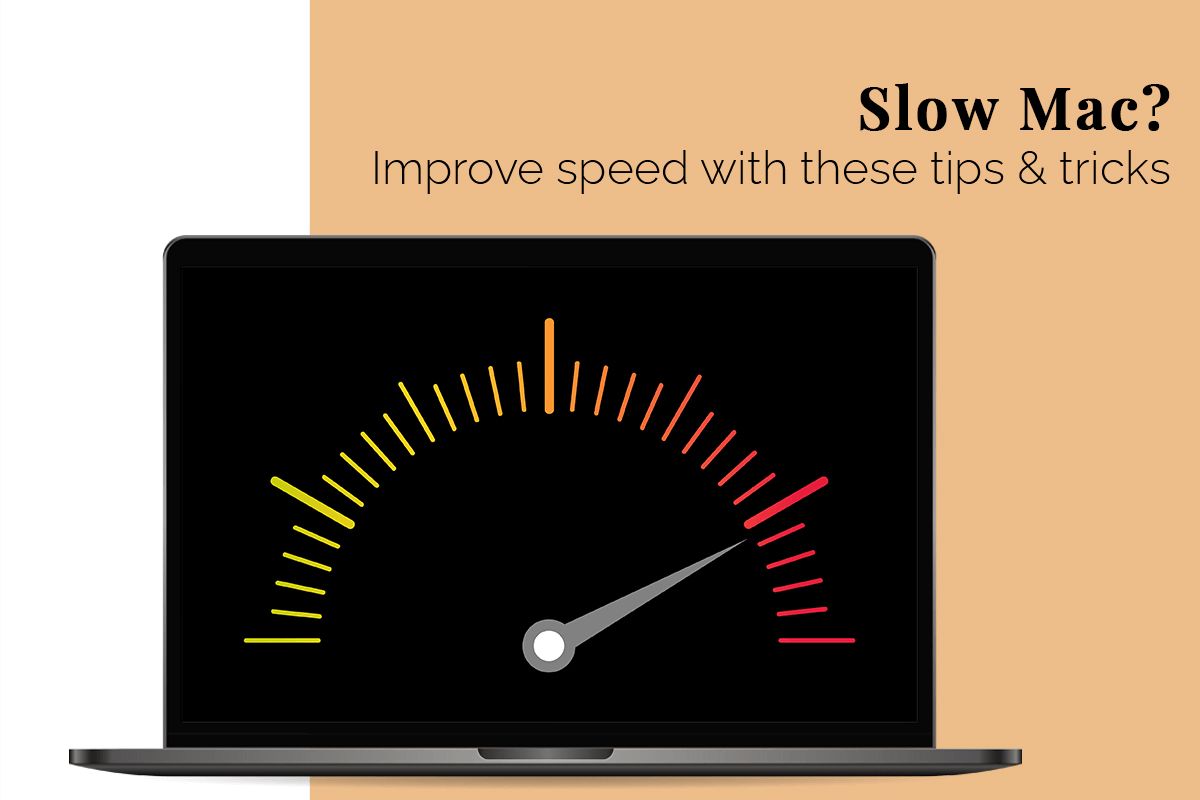
It isn’t uncommon for Macs to slow down over the years. But you don’t have to remain stuck with a slow computer that hampers your productivity. You can take steps to improve your computer’s speed without replacing it or buying a new Mac. All your device needs is a bit of maintenance and care to perform optimally. For instance, if you enjoy playing games on your Mac through Origin, the resource-demanding games might be why your Mac is running slow. You must know how to clear Origin cache to speed up your device. Go to Finder > select Go > Computer > go to Macintosh HD > Library > Application Support > find the Origin folder > move the DownloadCache to Trash and then empty the Trash.
However, demanding games aren’t the only reason why your computer might be sluggish in performance. Some other causes include an almost full hard drive, too many items on the startup list, etc. So here’s a list of things you can do to increase the speed of your device.
Clean the Startup List
The pesky programs and applications that automatically launch when you start up your system might be the culprits behind your slow-running computer. Go to System Preferences > click on Users & Groups > choose the Login Items tab. Then, view the apps and programs set to launch when you switch on your computer automatically. You can click on the minus button to remove the apps that are not required.
Close all the Power-Hungry Apps/Programs
Closing all programs and applications you are not using is one of the easiest ways to improve the performance of your Mac. For example, your computer might be dedicated CPU power and memory to apps you are not actively using. So, by closing them, you can free space and reduce the workload from programs that are stealing performance.
You can also go to Activity Monitor to see all the processes and applications that are currently active. The Activity Monitor can be opened in System Preferences > Utilities. Alternatively, you can press the Command + Spacebar keys. You will notice that some programs or apps consume more system resources than others. If you don’t need those programs, force quit them by clicking the X button.
In the Activity Monitor, you will find a breakdown of each program by Memory, CPU, Energy, Disk, and Network. For example, choose the CPU tab to see how much each program or application consumes CPU power. Close them, and it will significantly increase your computer’s speed.
Free Storage Space
If you are running out of storage space, it should not surprise you that your Mac is running slowly. Most users think purchasing an iCloud subscription solves insufficient storage space. However, that’s not the case.
You need to delete large files on your Mac that are taking up space after backing them into iCloud. Also, you can go through the Downloads folder and other folders to find the files and documents you no longer need. For instance, you may have tons of photos or downloaded movies on your system that you don’t need anymore. These files can take up a lot of storage space and burden your computer. Delete these files so your computer can breathe.
Even if you have downloaded music on Spotify for offline listening, this can take up a lot of space on your device. You need to go through the list and delete them if you don’t listen to those songs.
Optimize iCloud Syncing
It can slow down your device if you have synced your photos and files with iCloud across multiple devices and desktops. When using iCloud, you must avoid storing large documents and files. Instead, you must only store those documents and files that are important, and this will help to speed things up. In addition, you don’t have to spend much time syncing files to your devices. For instance, if your Mac is too busy syncing your pictures to all your devices, you can turn off iCloud Photos so that your Mac doesn’t need to work so hard. This will help enhance your system’s performance.
Disable Graphics
Mac computers run seamlessly and offer a great experience to their users. However, sometimes, they might be working too hard to maintain performance. To speed up your Mac, you can make minor tweaks like turning off or reducing graphics.
You can also turn off the Dock to prevent your computer from slowing down. You can do this by clicking on System Preferences > Dock and then untick the boxes next to Automatically hide and show the Dock, Animate opening application, and Magnification.
Wrapping Up
Speeding a slowed-down Mac is critical if you are unwilling to make significant investments immediately. However, you can follow these methods and breathe new life into your old computer. Get started!